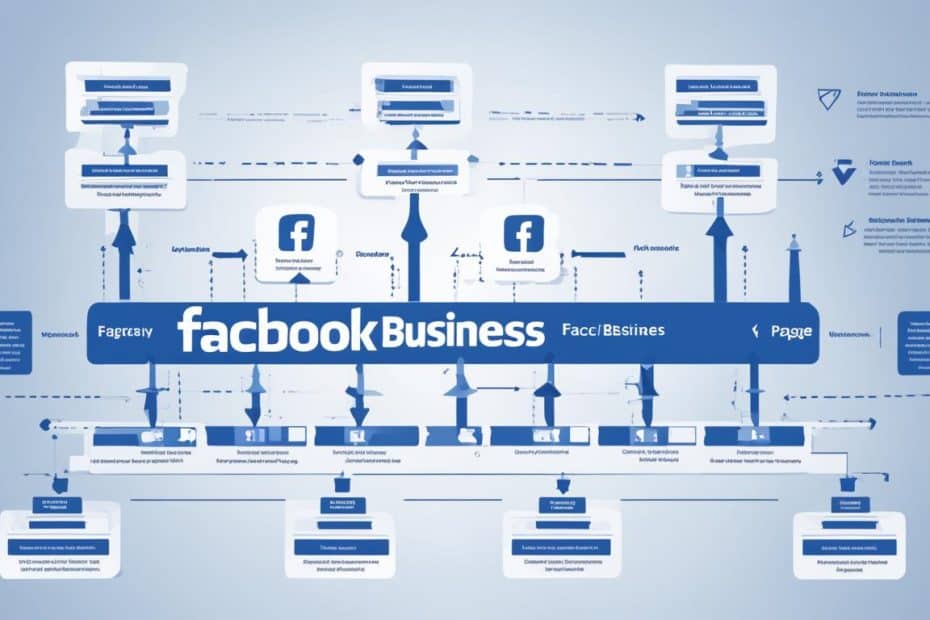Need to step away from a Facebook Business Page? It’s key to know the right steps. Whether you’re changing jobs or just tidying your online trails, the process is straightforward. This guide will show you how to smoothly leave a business page.
This part is your start on leaving a Facebook Business Page. We will go over each step, making sure you understand how to do it with ease.
### Key Takeaways
- Understand the importance of neatly unplugging from roles you no longer occupy or want.
- Learn the straightforward steps to remove yourself from any Facebook Business Page.
- Gaining the knowledge to navigate Facebook’s settings can aid in a smoother transition.
- Prepare yourself for the removal process to avoid any potential disruptions.
- Recognize the significance of maintaining your professional online presence.
Understanding Facebook’s Hierarchy and Your Role
To manage a Facebook Business Page well, you need to understand the Facebook hierarchy and the roles it has. Knowing this helps in better page management and using the Business Manager well.
The Facebook hierarchy starts with admins who have the most control. Then, there are different user roles with less control. These roles help do certain tasks, like posting or managing ads.
In a Business Page, roles like Admin, Editor, Moderator, Advertiser, and Analyst are important. They let you control who does what on the page through Business Manager.
Here’s a list of common roles in the Business Manager. It shows what they can do and how they connect in the Facebook system:
| Role | Main Responsibilities | Access Level |
|---|---|---|
| Admin | Manage page roles and settings, send messages, publish as the page, create ads, view insights | Full |
| Editor | Edit the page and posts, send messages, publish as the page, create ads, see insights | High |
| Moderator | Respond to and delete comments, send messages, see insights | Moderate |
| Advertiser | Create ads and view insights | Limited |
| Analyst | View insights | Minimal |
Understanding the Facebook hierarchy and page roles helps individuals and companies. They can use the Business Manager better. This makes sure everyone’s work matches their role’s responsibilities.
How to Remove Myself from a Facebook Business Page
If you want to leave a Facebook Business Page, there’s a clear way to do it. Use the Facebook Business Manager properly. This guide helps you through all the steps. It makes sure you leave correctly.
Navigate to Facebook Business Manager
Start by going to the Facebook Business Manager. It’s important because it’s where you control your page’s settings. Make sure to log in with your admin details.
Selecting the Correct Business Page
In the Business Manager, pick the right page. Check to avoid making changes to the wrong page.
Accessing Business Settings and Page Roles
Go to Business Settings next. Then, click on ‘Page Roles’. You’ll be able to see who does what on the page, including you.
Locate ‘Business Info’ for Role Removal Options
Find the ‘Business Info’ section in Business Settings. You can change or remove your roles there. This is key for your link to the Business Page.
Finalizing Your Departure from the Business Page
Once you’ve set your role, finish by leaving the page. Save and confirm all changes. It’s also nice to tell the page admin you’re leaving. This helps keep things running smoothly.
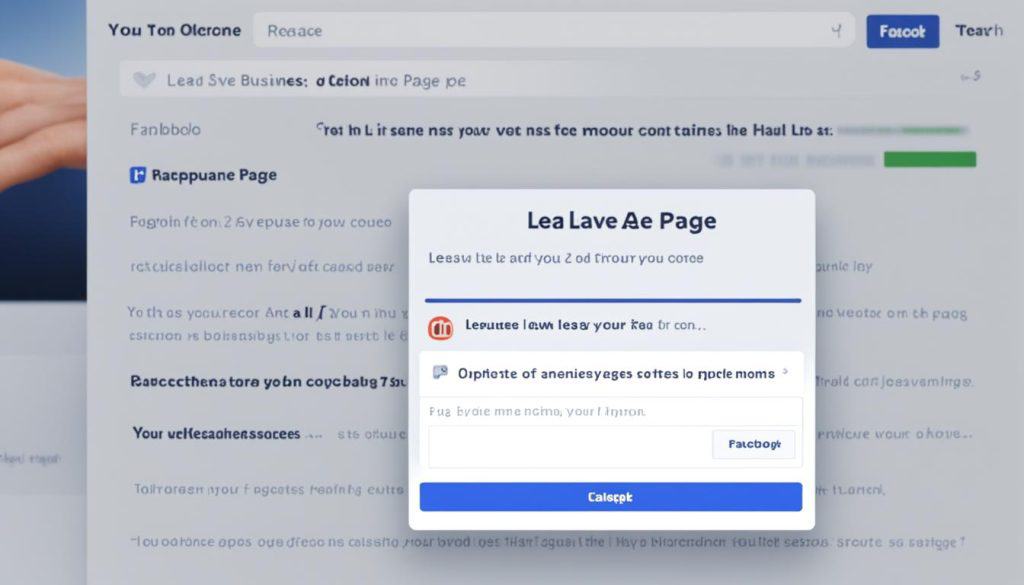
Troubleshooting Common Issues When Leaving a Business Page
Leaving a Facebook Business Page can bring up common problems. Effective troubleshooting helps you overcome these issues. We will look at some common problems and how to solve them.
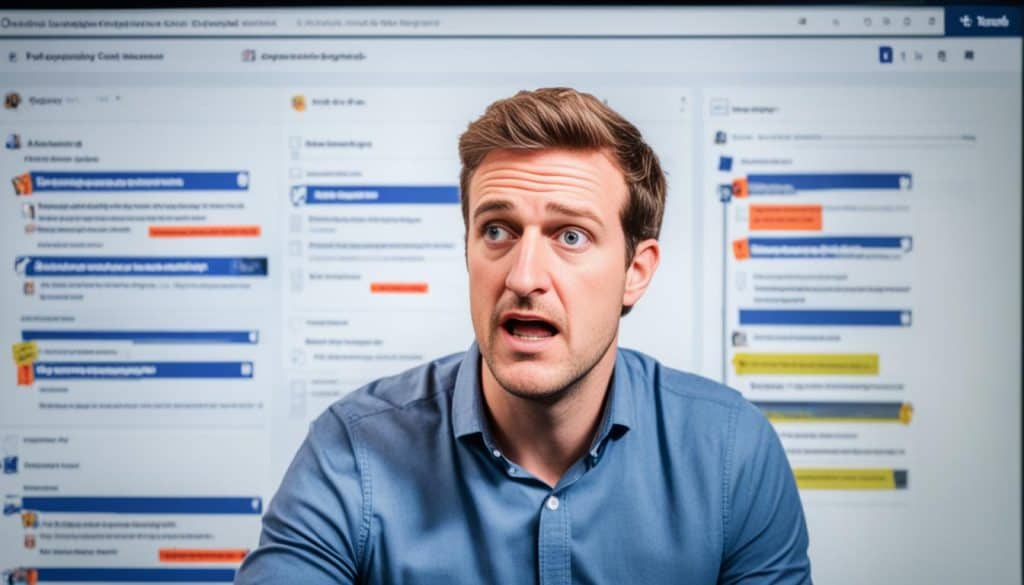
Not having the right admin rights can make leaving a page hard. This happens when you don’t know your role in the Facebook business world. First, figure out your role. Then, it will be easier to solve things.
| Issue | Description | Troubleshooting Steps |
|---|---|---|
| Admin Privileges Required | Cannot leave the page because not an admin | Contact current admin to adjust your role or remove your profile |
| Errors in Role Management | Problems accessing the settings due to UI changes or glitches | Verify your internet connection, clear browser cache, and retry accessing page roles |
| Unclear Page Associations | Linked to multiple pages or businesses, unclear which to leave | Review linked accounts in Facebook Business Manager to identify and leave the correct page |
Solving these issues may take some time and help from other admins. If problems don’t go away, contact Facebook for help. They can give an official solution.
Maintaining a Clean Facebook Business Manager Environment
It’s key to keep your Facebook Business Manager neat and well-organized. This will help with running your Facebook Business Page smoothly. A tidy setup aids in managing roles better. It also boosts overall productivity and cuts down on mistakes.
First, it’s important to check on user roles and permissions often. This keeps your Business Manager clean. Plus, it makes sure only the right people can do certain jobs. Setting clear roles and reviewing who can do what helps a lot. It stops you from having too many old permissions floating around, which causes chaos.
Next, make sure your Facebook entities, like Pages and ad accounts, have good names and are sorted right. This makes it easier to find things. When you manage your resources well, your Facebook Business Manager stays clean.
Putting these steps into action every day will keep your Facebook Business Manager on the right track. Focusing on details in role management and keeping things organized is the way to go. It helps you run your business’s online side smartly and clearly.