Moving your readings from Goodreads to StoryGraph is easy and fast. By taking your data from Goodreads and putting it into StoryGraph, you can switch over smoothly. This lets you keep all your book lists, reviews, and reading past. Our guide makes transferring your data simple.
This piece is here to make things simple. It shows you how to get your data safely from Goodreads. Then, it explains how to add it to StoryGraph without any stress. This makes changing to StoryGraph a breeze.
Key Takeaways
- Understanding the easy steps to export Goodreads to StoryGraph.
- Ensuring no data loss during the transfer of reading data.
- Seamless integration into StoryGraph from your existing Goodreads library.
- Benefits of moving from Goodreads to a more modern platform like StoryGraph.
- How to make the most out of StoryGraph’s features post import.
Why Make the Switch from Goodreads to StoryGraph?
Many readers are changing from Goodreads to StoryGraph. They want a more modern platform. Today, it’s key to have a book site that meets your needs well. Let’s talk about why some people don’t like Goodreads and what StoryGraph does better.
The Drawbacks of Goodreads
Goodreads is seen as old-fashioned with few features. It doesn’t change much. This means it can be hard to use and doesn’t always show the best books for you.
What StoryGraph Offers to Avid Readers
On the other hand, StoryGraph has a lot to offer. It gives you book suggestions that fit your mood and what you like to read. Its design and features help you find the perfect book.
User-Friendly Interface and Modern Features
StoryGraph is known for being easy to use and looking good. It’s different from Goodreads, which many find not very user-friendly. With StoryGraph, you can search for books in a way that suits you best.
StoryGraph keeps getting better with updates based on what users say they need. This shows they care about making readers happy.
| Feature | Goodreads | StoryGraph |
|---|---|---|
| User Interface | Outdated | Modern and Clean |
| Book Recommendations | Generic | Highly Personalized |
| Navigation Ease | Difficult | Intuitive |
| Tracking Features | Limited | Advanced and Customizable |
How to Export Goodreads to StoryGraph
Moving from Goodreads to StoryGraph is easy. You can keep all your book data safe. Export your Goodreads library and get a CSV file. Then, you can import this data into StoryGraph. Here is a step-by-step guide to make it simple and stress-free.
Step-by-Step Guide for Exporting Goodreads Data
The process starts in your Goodreads account. Follow these steps:
- Log into your Goodreads account and go to the “My Books” area.
- Navigate to the “Tools” menu and select “Import and Export.”
- Click on the “Export Library” link to start.
- After a short wait, download the CSV file.
Importing Data into Your New StoryGraph Account
With the CSV file ready, it’s time to move to StoryGraph:
- Log in to StoryGraph or create a new account. Make sure your details are correct.
- In StoryGraph, find the import section in your account settings.
- Click on ‘Import Data’ and choose the CSV file you got from Goodreads.
- Follow the instructions on the screen to finish importing.
- Now, all your book data will be in StoryGraph.
Here’s a table summarizing the steps for transferring your data:
| Action | Platform | Tool/Feature Used | Data Handled |
|---|---|---|---|
| Export | Goodreads | Export Library | Complete reading list, ratings, reviews |
| Download | Goodreads | Download CSV file | CSV file with reading data |
| Import | StoryGraph | Import CSV File to StoryGraph | Reading list, ratings, reviews transferred |
Follow these steps, and your move from Goodreads to StoryGraph will be simple. You’ll have all your reading history ready to use.
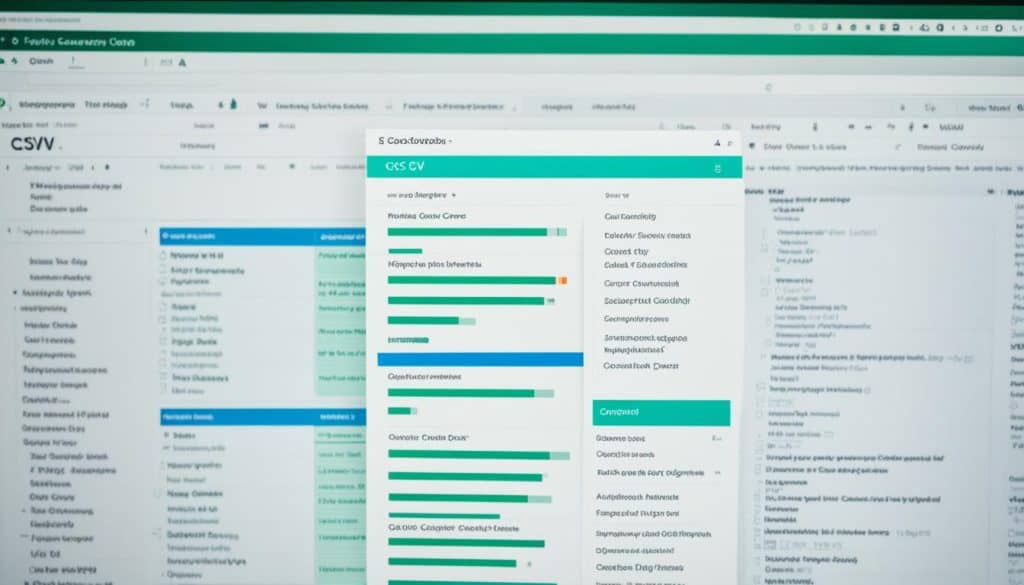
Optimizing Your StoryGraph Experience After Data Import
After adding your Goodreads info into StoryGraph, it’s time to make things even better. Customizing your account can really change your reading journey. You get to make your online bookshelf unique to you. This setup means you get better book suggestions that fit your tastes.
To get the most out of StoryGraph, use its special tools. You can tell it what you love to read and set reading goals. The system then learns from your choices to make reading more fun. It helps you find new books that match what you like, making you enjoy your reading time more.
But the key to StoryGraph is to keep exploring and using its features regularly. The more you interact, the more it will fit your needs. Tracking how you read, joining in on reading challenges, and staying up to date with updates and events all add to your reading experience. So, keep in touch with StoryGraph to make your book world exciting and complete.
